Windows7의 자잘한 버전 업을 계속하면서 매번 CD를 굽는 것이 참 낭비라는 생각이 들었습니다. 그래서 언제인가 부터 USB 메모리를 이용해서 부팅해서 바로 설치하는 단계를 거쳤습니다. CD보다 USB 메모리가 입출력 속도가 겁나 빠르기 때문에 설치 속도도 20분 내외로 짧아졌습니다.
여기서는 부팅 USB 메모리를 어떻게 만드는 지 알려 드리도록 하겠습니다.
1. Windows 7이나 Windows Vista에서 명령어 창에서 cmd를 입력해서 도스 창을 엽니다.
2. diskpart를 입력하고 엔터를 누릅니다.
3. diskpart에 들어가서
list disk (여기서 USB 메모리의 파티션 번호를 확인한다.)
select disk 1 (위에서 확인한 번호를 넣는다.)
clean
create partition primary
select partition 1
active
format fs=ntfs quick
assign
exit (여기까지 하면 diskpart를 빠져 나옵니다.)
4. xcopy x:\ y:\ /cherky (여기서 x:\는 Windows7 DVD가 들어 있는 경로 y:\는 USB메모리의 경로를 입력하시면 됩니다.)
이렇게 하고 나서 기다리시면 바로 부팅이 가능한 USB 메모리가 되었습니다. ^^
이제부터는 즐겁게 셋업 하시면 됩니다. ^^ Go Go Go
출처 : http://blogs.msdn.com/b/eva/archive/2009/05/12/windows7-usb.aspx
We have published article on How to install Windows 7 on Vmware Player. That guide is useful if you want to make yourself free from need of dual boot. Now here is another scenario what if you don’t have DVD-ROM and you are running Windows XP, you might have guessed in this case we can’t install windows 7.
Since Windows 7 ISO size is around 2.24 GB so its obvious that you will need to burn windows 7 iso on DVD and another issue is you can’t start windows 7 installation by mounting ISO file on windows XP as Windows XP upgrade to windows 7 is not allowed. In such situation installing windows 7 from USB pen drive is feasible solution.
Here is small guide on how to install windows 7 from USB flash drive or USB pen Drive for Windows XP users.
How to Install Windows 7 from USB Flash Drive
Requirement:
USB Pen Drive (Min 4 GB)
Windows 7 ISO (32 bit or 64 bit)
MBRwiz Download and Extract it on your hard drive (Diskpart utility for Windows XP doesn’t detect USB drive as Disk hence we need to use this free utility to make bootable USB drive).
1. Connect your USB Flash Drive to your computer Format USB drive
2. To Format USB Flash Drive Go to My Computer -> Right click on USB drive and select Format from context menu.
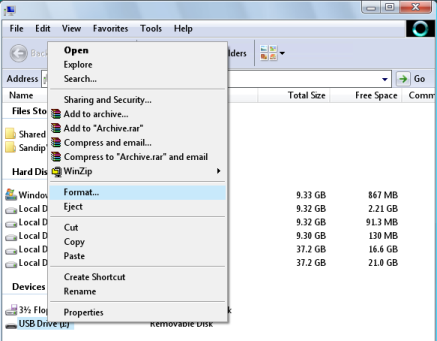
3. Now go to Start Menu->run->cmd (Open Command Prompt) and Type following command
convert i: /fs:ntfs (Where “I” is your USB drive latter)
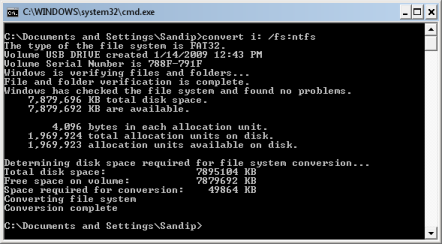
4. Mount Windows 7 iso as drive (You can use Freeware MagicDisc download from here).
5. Type Start->run->cmd
Now dir to directory where you have extracted MBRWiz and run following commands
mbrwiz /list (note down disk number of your USB Pen drive)
mbrwiz /disk=X /active=X (X is Disk Number of your USB Drive)
exit
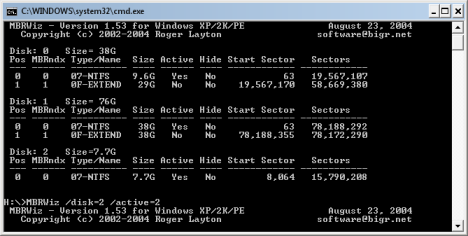
6. Now open another command window and type following command
J: (Drive letter of Windows 7 iso mounted with demon tool)
CD boot
bootsect /nt60 Y: (Y is drive latter of your USB drive )
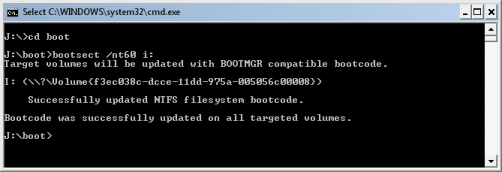
7. Now copy all files from drive where you have mount Windows 7 iso
8. Now reboot your computer and press F9 to get your BIOS screen and select USB drive as your boot drive.
9. If every thing goes fine, Your Windows 7 Installation should start from your USB drive.
Source: Bwana
출처 : http://www.blogsdna.com/2016/how-to-install-windows-7-from-usb-drive-without-windows-7-iso-dvd.htm
'Windows' 카테고리의 다른 글
| [TIP]티스토리 플러그인 MSN 사용하기 (1) | 2008.07.27 |
|---|---|
| IIS 설치 (0) | 2008.07.23 |